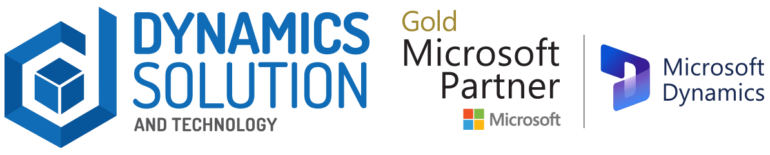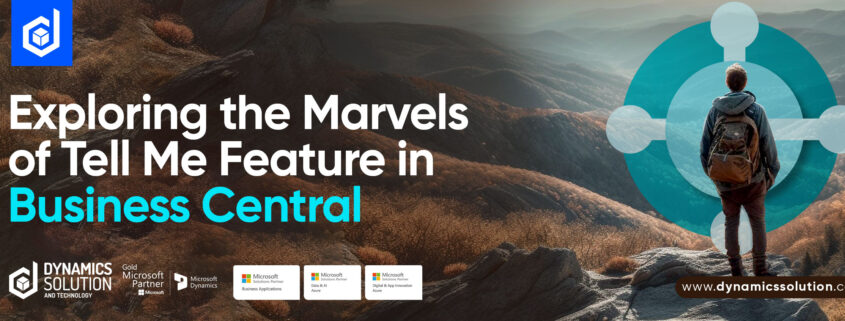Are you a Business Central user and still feel like you have not tapped into its true potential yet?
Now that the long-overdue digital transformation of the business world has begun, we are witnessing a seismic shift of focus towards further enhancing the current digital tools with novel technologies like Artificial Intelligence and Machine Learning, with the purpose of enhancing efficacy. This is beyond in-application AI assistants like Copilots and chatbots. It is all about enhancing the navigation around applications that unify entire organizational data.
Moreover, an application or a software solution’s success is highly dependent on its UI/UX i.e., how easily inexperienced users can navigate through it. In a high-stakes environment, the drive for results often takes precedence over training employees to adapt to a new business management system. Hence, having software that is intuitive for inexperienced users saves monumental cost and time spent in training.
This blog confers upon a specific feature in Business Central i.e., ‘Tell Me’ search feature, in the light of how a single feature can enhance work efficiency and expedite workflows.
The Need for an Intelligent Search Feature
Do you know an average business spends sixteen days per year searching for documents? Despite the rapid digitization of business processes and documents, most employees still unconsciously perform tasks the old-fashioned way.
Furthermore, with comprehensive business management solutions like ERP and CRM, the majority of data sources and business processes have been combined. These provide convenient access to data from unrelated departments, just to mitigate time wasted by toggling between multiple windows. A downside of this advantage, however, has been that the desktops have become very comprehensive to navigate through. Imagine the clutter brought by unified departmental data.
Hence, it becomes essential for in-application intelligent search features that simply the complex data-search. Not only can an intelligent search feature save employees’ monumental amount of time, but it will also declutter their digital desktops and provide them with the resultant mental clarity.
What is So Special About Tell Me
As an end-to-end comprehensive ERP solution, Business Central efficiently brings all departmental data to the user’s fingertips. Not only that, but it also allows seamless navigation between multiple data sources and tools needed for data processing, though the intelligent search feature in Business Central i.e., ‘Tell Me.’
The ‘Tell Me’ feature looks like your customary search bar, but it is more than that. Also accessible by pressing ALT + Q, it aids in contextual search and brings relevant data, functionalities, resources, and tools to your fingertips too. It can also be accessed through the magnifying glass icon on the top-right corner of the Business Central window.
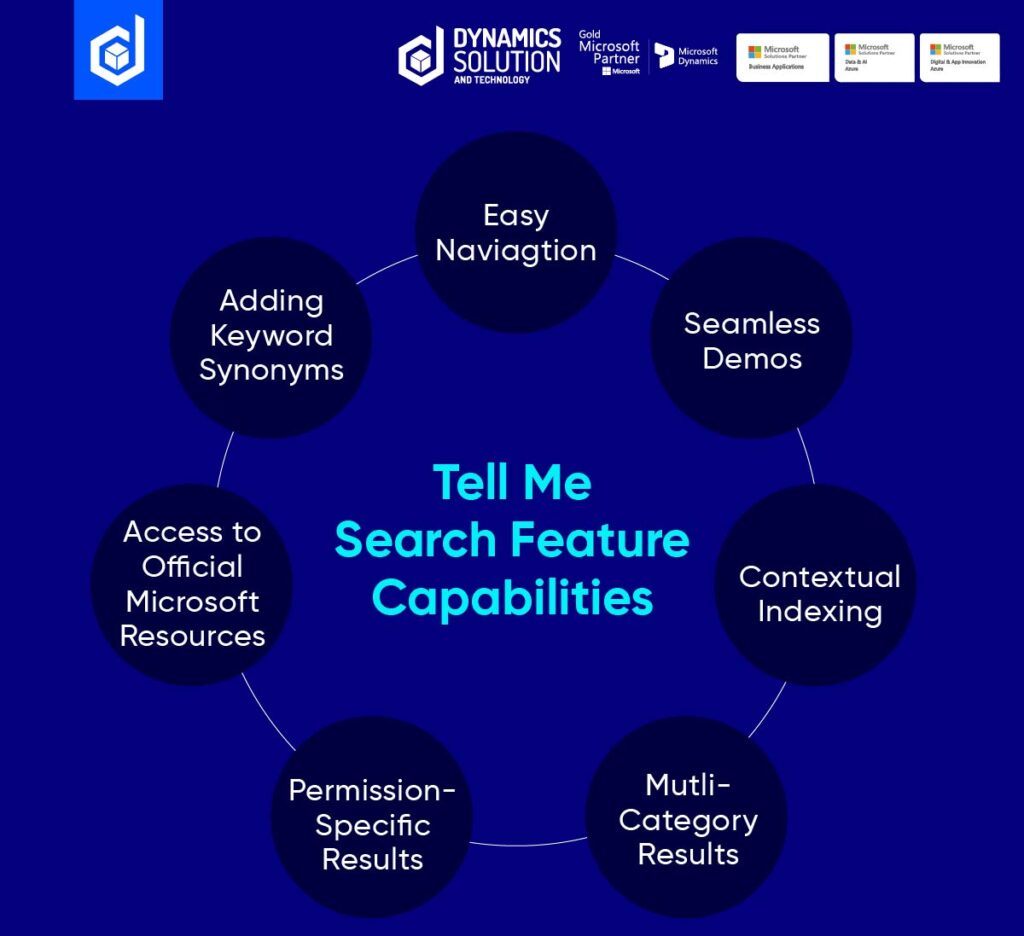
This expands the horizons of its use cases and introduces time-efficiency into the user’s workflows. Here are some ways in which the ‘Tell Me’ feature can be used to enhance work efficacy:
Inexperienced users can use it to navigate through Business Central. The feature eliminates the need for proper training for new users by enhancing the UI of the application. For example, if a new user has to access the receipt document against a purchase order and they are unaware of how to access it, they can either waste time by clicking around and finding the action button, or they can simply use the ‘Tell Me’ feature and type ‘receipt.’ The results dropdown provides results in the order of relevance. The first result will be for the ‘current page’ and will have the most probable next action step ready for the user, which in this scenario will be the ‘Receipt’ button against the opened purchase order.
Developers and consultants can present seamless demos. The ‘Tell Me’ feature allows users to navigate seamlessly through Business Central’s various tools and functionalities while presenting demos. Users can quickly bring reports, relevant data sources and even documentation that is context-relevant, while staying in one window. This keeps their audience from losing interest as well and lets them experience highly professional demos.
Search becomes easier with its contextual indexing capability. Its intelligent capability enables it to gage the user’s context by analyzing the user data and provide results that are relevant to their context, which makes the experience very personalized for the user. For example, if a user is managing their inventory and needs to reorder some aspects of it, the search feature when triggered with ‘reorder’ search will also bring actions relevant to managing inventories like vendor management or even purchase order generation.
Users can leverage multi-category search with ‘Tell Me.’ The dropdown of the search bar intelligently categorizes the results to further enhance user navigation. It breaks down the search results into categories like:
- Current Page
- Pages & Tasks
- Reports & Analysis
- Documentation
- AppSource
It automatically shows permission-specific results. Businesses do not have to worry about users accessing reports and data that they are not allowed to access. The feature automatically shows results that they have access to. This maintains data security within an organization while employees are empowered with data navigation capabilities.
Users can access official learning materials and other Microsoft resources. The feature allows users the ability to access Microsoft Learn and Microsoft App Source links relevant to the keyword they searched. This enables them to seek learning material on a concept they might be struggling with or an application that might help them in that context.
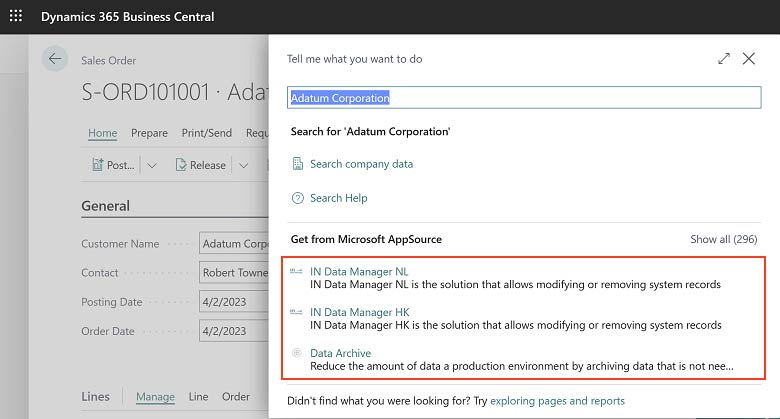
Users can search through synonymous keywords. The ability for the feature to understand the user’s need, beyond the exact word, makes it very efficient. In most scenarios, due to language differences, the organizational language varies from the official jargon. So, if the user is not aware of the official jargon, they might not be able to search for it. Business Central eliminates the language barrier by allowing users to add their own jargon as a synonym with the help of the AdditionalSearchTerms property.

For instance, sometimes ‘assembly’ is also referred to as ‘kit,’ therefore, if ‘kit’ is added as a synonym of ‘assembly,’ then searching ‘kit’ will bring results relevant to ‘assembly.’
Here is another example for adding synonyms for ‘item’:
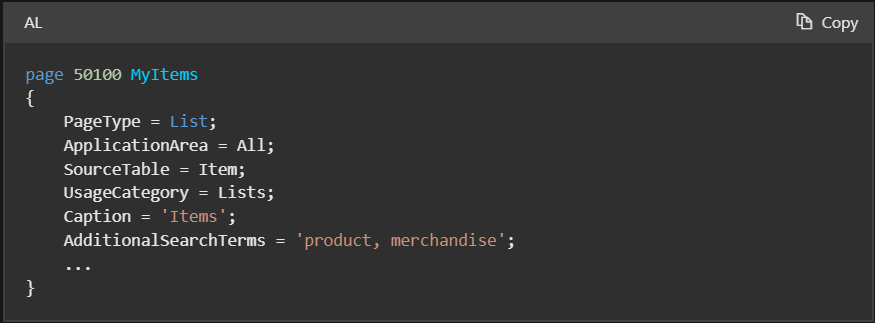
Make Your Workflows Time-Efficient with Dynamics Solution and Technology
In a digitally progressive world like today’s, making our processes time-efficient is of the essence. Only then can you set yourself apart from your digitally empowered competitors. The key is implementing digital tools that provide efficient tools that save time and drive productivity from users. Microsoft Business Central emerges as a leader in ERP for small and medium businesses and enables them to make their processes digitally advanced and time efficient.
Dynamics Solution and Technology can maximize your impact by implementing Business Central by thoroughly analyzing your needs and curating an implementation plan that meets your goals. Our expert team of functional and technical consultants and talented developers work together to exceed expectations and deliver results that empower businesses to gain that competitive edge. Our status as Microsoft’s Solution and Gold Partner lends validity to our drive for digitally transforming scores of organizations across the Gulf, MENA, and European regions.
Contact us now to schedule a personalized demo and see how you can gain excellence through Business Central implementation.