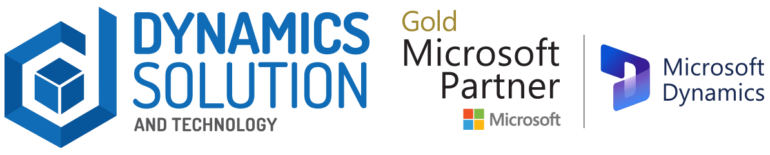Within the Dynamics 365 Finance and Operations ecosystem, the incorporation of Ledger Account Aliases represents a substantial technological leap, acting as a paradigm shift for daily operational processes. This feature, marked by its capacity to assign alternative names to ledger accounts, holds immense technical significance.
Ledger Account Alias functions as a strong toolset, simplifying data input mechanisms, mitigating potential errors, and aligning seamlessly with organizational hierarchy. In this technical context, the introduction of Ledger Account Alias emerges as a strategic exercise, strategically optimizing data management and reinforcing precision in financial workflows within Dynamics 365 F&O.
Let’s learn it from a real-time example:
User Query:
“We have multiple JVs that need to be offset against the same main accounts and financial dimensions, but I have to select the accounts and dimensions repeatedly, which costs us ample time. Can you please come up with an efficient solution?”
Proposed Solution:
We have suggested to them implement Ledger Account Alias and showed them the following steps to adopt:
Click General Ledger > Setup > Chart of accounts > Ledger account alias.
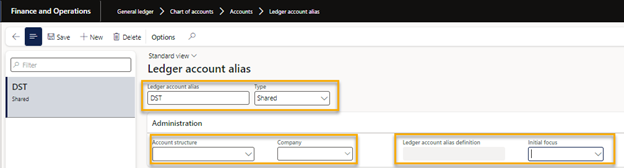
- Give it a name just like “DST.”
- Select the type it can be:
Shared – The ledger account alias will be available for all legal entities.
User group – The ledger account alias will be available for the user group that you select in the Group field.
User – The ledger account alias will be available for the user group that you select in the User ID field.
- Select the account structure and company name.
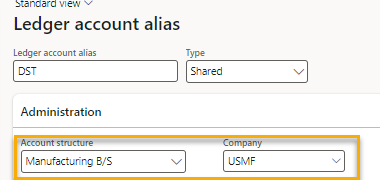
- Select the values that will be displayed when the ledger account alias is entered in a ledger account field.

- In the Initial focus field, select the financial dimension that will be selected when you enter this ledger account alias for a ledger account.
Let’s suppose we have selected the Ledger account alias 1010100-001-022 and have selected the cargo in the initial focus tab. As soon as we will go to the JV lines and use this it will automatically open that dimension tab.
Demonstration:
- Close the Form
Go to General Ledger > Journal > General Journal

Click New button > Create new Journal Batch > Click Line Button
Open the lines, go to the account field, and enter a name for the ledger account alias like “DST.”
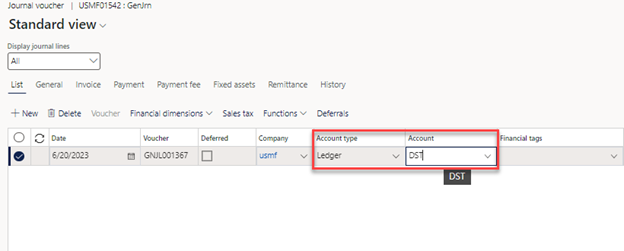
Now, press the TAB button and the system automatically converts the “DST” to the main Account with Dimensions.
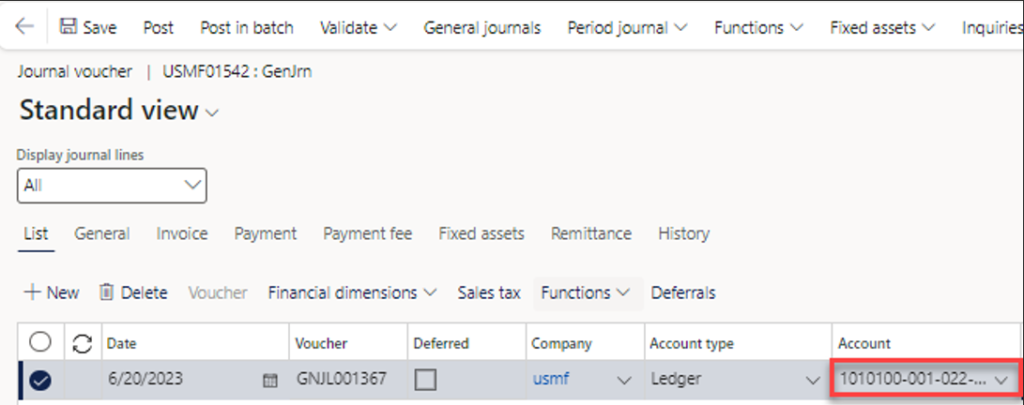
If you want to use a specific combination or are thinking of leaving something blank or filling it differently every time, you can use the initial focus button to open that specific area.
So, whenever I click on the account tab, it will jump automatically to the desired tab.
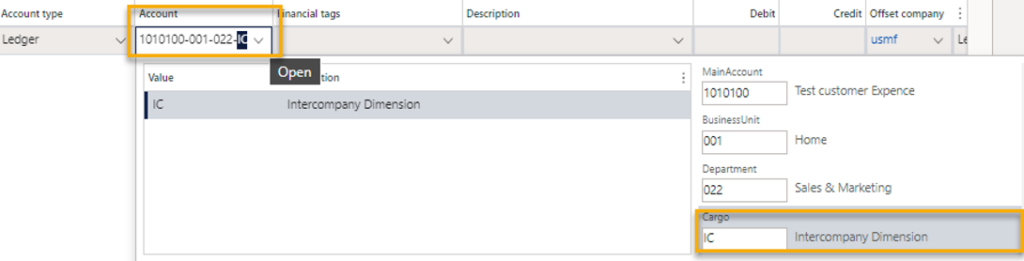
That’s it. Just follow the steps and you will be good to go.
If you want Dynamics Solution and Technology to facilitate you in building a custom application or workflow, reach out to us here!