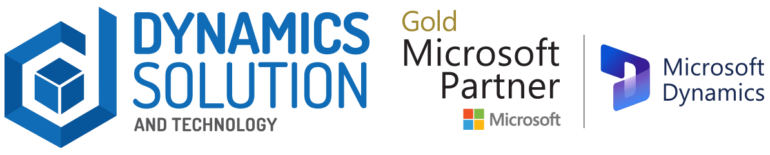Replenishment and consumption are two concepts often used in the context of inventory management or supply chain management. Imagine yourself as a savvy business owner in a bustling marketplace, where the interplay between supply and demand shapes your every move. Microsoft Dynamics 365 Finance and Operations emerges as the ultimate solution for all business leaders. Let’s dive into the blog to see the process step by step.
Difference between Replenishment and Consumption
Replenishment
- Replenishment refers to the process of restocking or restoring inventory levels to meet demand or maintain a certain stock level.
- Replenishment is typically proactive and planned. It involves forecasting demand, setting reorder points, and ordering new stock before it is completely depleted.
Consumption
- Consumption, on the other hand, refers to the actual usage or depletion of inventory or resources in internal processes.
- A Consumption purpose is used to indicate a request for something to be consumed internally.
Overview of Replenishment and Consumption in Dynamics 365 Finance and Operations
- Purchase requisitions can be generated with either a Consumption or Replenishment purpose, subject to the configuration of the Purchasing policy’s Requisition Purpose Rule. This flexibility allows requisitioners to choose the most suitable purpose, determining how the request will be fulfilled.
- When opting for a Consumption purpose, the requisition signifies an internal consumption need, and fulfillment is typically managed through the issuance of a Purchase Order.
- Conversely, a Replenishment purpose indicates a requirement for replenishing inventory. Replenishment requisitions are exclusively permitted for released products. The fulfillment options for such requests extend beyond Purchase Orders to include Transfer Orders, Production Orders, or Kanban systems.
- While the default setting often limits the purpose options, granting requisitioners the ability to choose opens opportunities for more nuanced and strategic inventory management. This approach empowers requisitioners to align their requests with specific consumption or replenishment needs, contributing to a more dynamic and responsive procurement process.
Setup
Purchasing Policy
- Navigate to Procurement and sourcing > Setup > Policies > Purchasing Policies.
- Select the Requestion Purpose rule.
- You can select on default purpose either it can be consumption or replenishment.
- If you want the PR raiser to select the reason and want to give him a choice to create a pr for the replenishment, then you can select the manual over-ride to yes.
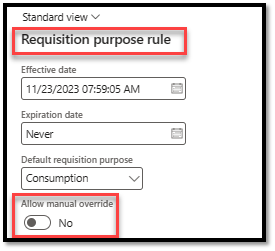
- A second policy must be maintained within the Purchasing policies. Select the Replenishment category access policy rule. Click on the effective date.
- This policy will be used to select the categories that can be used for replenishment purposes.

- I just want to add the categories that are relevant to the vehicles so, I need to define this rule also.
Let’s suppose I have the following categories hierarchy:
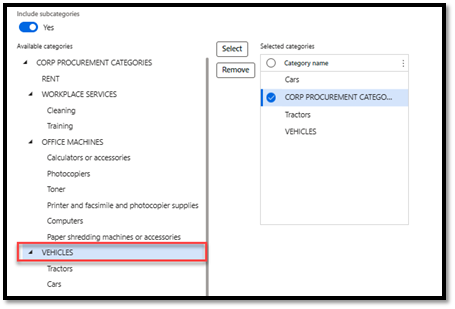
Product Setup
- Go to the Product information management > Products > Released products.
- To designate a product category for every released product eligible for inclusion in a Replenishment requisition, access the Replenishment Category Access Policy Rule. Navigate to the “Product” tab, then proceed to the “Set up” section, and click on the “Product Categories” function. Within this function, assign the appropriate product category from the Category Hierarchy chosen in the Replenishment Category Access Policy Rule. This structured approach ensures that each released product has a designated product category, facilitating organized and efficient handling during the Replenishment requisition process. Remember to save any changes made to update the configuration.
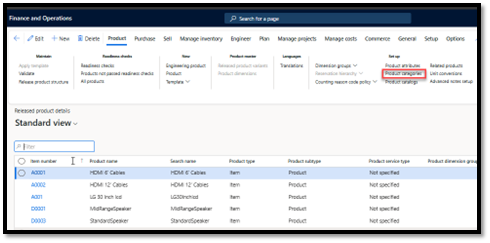
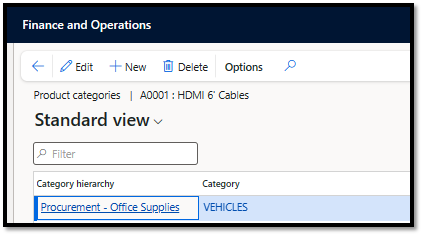
- If you have the bulk items and need to assign the categories, you can simply go to the product categories and use the Excel add on or data entity to update the bulk data.
Process
- Navigate to Procurement and sourcing > Purchase requisitions > All purchase requisitions.
- Click new.
- Enter a name.
- Select the replenishment option.
- Click ok.
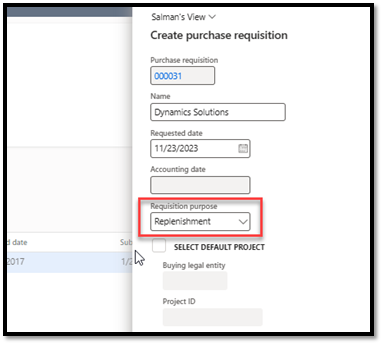
- Click ok and go to the lines and you will notice that only the items that are attached with the replenishment categories will appear.

So, in that way you can use the purchaser requisition for replenishment purposes.
Wrap Up
By utilizing the flexibility of requisition purposes and product categories, you can tailor your procurement strategy to fit the unique needs of your enterprise.
With this spontaneous setup and streamlined processes, you can optimize inventory levels, minimize stockouts, and enhance overall operational efficiency. For implementation, reach out to Dynamics Solution and Technology. We transform your inventory management into a strategic asset, driving smooth business success in your supply chain operations.